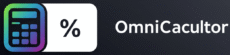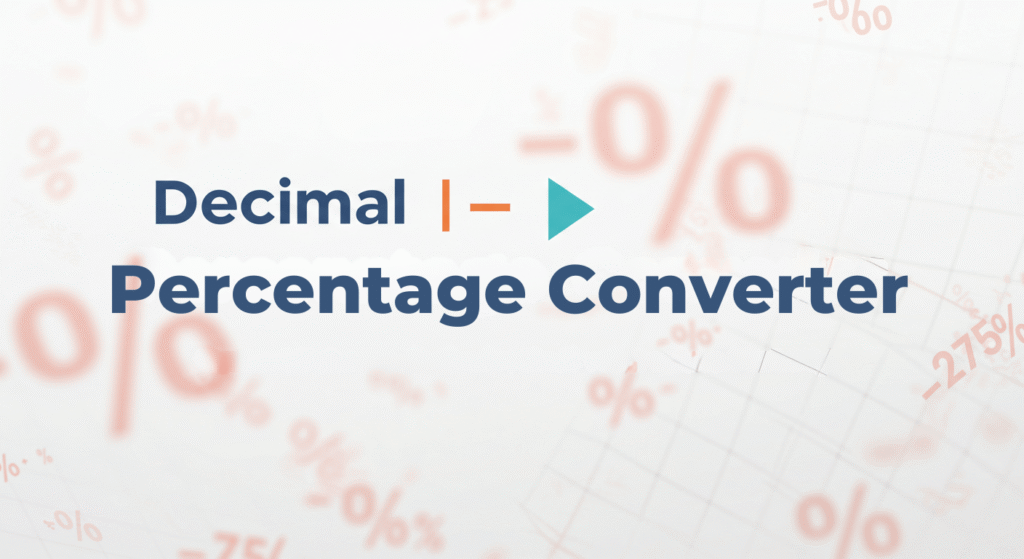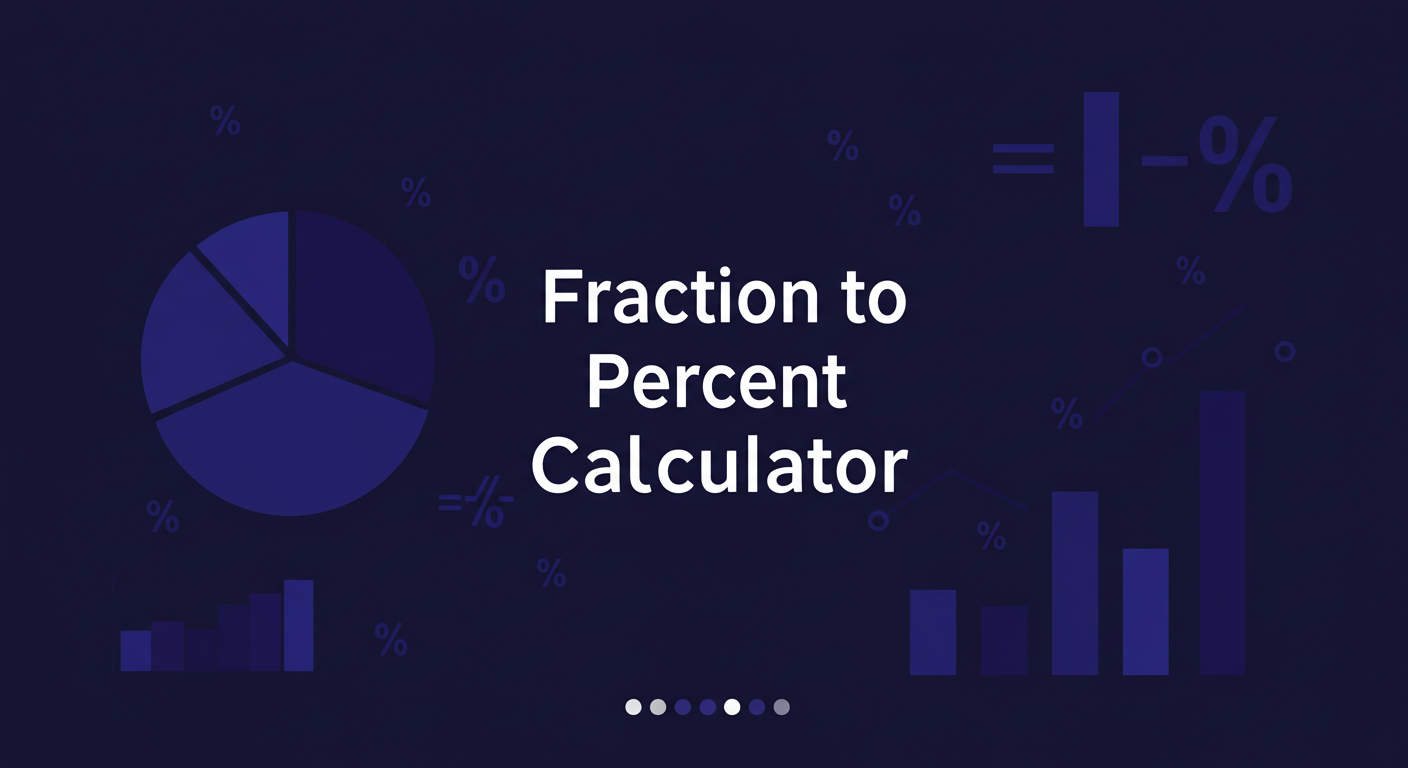Percentage Increase Calculator
What Is Percent Increase and Why It Matters
Percent increase shows how much a value has grown compared to its starting point, expressed as a percentage. Think of it like this: if you had $100 and it grew to $120, the increase is the extra $20. The percent increase tells you that $20 is 20% of the original $100. This is useful because it helps you understand growth relative to the original amount, not just the raw difference. For example, adding $10 to $50 is a 20% increase, but adding $10 to $100 is only a 10% increase. The Percentage Increase Calculator makes this clear by doing the math for you.
You might need this in real life when:
- Checking if your salary went up enough to beat inflation.
- Seeing how much a product price has risen over time.
- Tracking how your investments or savings are growing.
How to Calculate Percent Increase by Hand
Let’s walk through the process with the percent increase formula so you can understand what the Percentage Increase Calculator does behind the scenes. The formula is:
% increase = 100 × (final value – initial value) / |initial value|
Here’s how to use it step by step:
- Find the initial and final values: The initial value is where you start, and the final value is where you end up. For example, if your phone cost $200 last year and now it’s $250, the initial value is $200, and the final value is $250.
- Subtract the initial value from the final value: This gives you the difference. So, $250 – $200 = $50.
- Divide the difference by the initial value: Take the $50 and divide it by $200, which is 0.25.
- Multiply by 100: Multiply 0.25 by 100 to get 25%. This means the price increased by 25%.
Let’s try another example. Suppose you saved $500, and now you have $600. The difference is $600 – $500 = $100. Divide $100 by $500 to get 0.2, then multiply by 100 to get a 20% increase. The Percentage Increase Calculator can handle these calculations instantly, but knowing the steps helps you check your work.
Using the Percentage Increase Calculator
The Percentage Increase Calculator simplifies everything. Here’s how to use it:
- Enter the initial value (where you started).
- Enter the final value (where you ended up).
- Click “Calculate,” and it will show the percent increase and the difference.
For instance, if your monthly grocery bill went from $150 to $180, input 150 as the initial value and 180 as the final value. The calculator will tell you it’s a 20% increase and a $30 difference. This tool is great because it removes the chance of math mistakes and gives you results fast.
Fixing Common Problems with Percent Increase
Sometimes, users run into issues when calculating percent increase. Let’s solve these step by step with easy fixes.
Problem 1: Getting a Negative Percent Increase
If the final value is less than the initial value (e.g., $200 to $150), you might see a negative result like -25%. This means a decrease, not an increase. The Percentage Increase Calculator is designed for increases, so if your final value is lower, it won’t work correctly. Instead, use the percent decrease formula:
% decrease = 100 × (initial value – final value) / |initial value|
For $200 to $150:
- Difference = $200 – $150 = $50
- Divide $50 by $200 = 0.25
- Multiply by 100 = 25% decrease
If you need both increases and decreases, let me know, and I can suggest a tool that handles both!
Problem 2: Initial Value Is Zero
If the initial value is 0 (e.g., 0 to 100), the formula breaks because you can’t divide by zero. This happens if you start with nothing and gain something. The Percentage Increase Calculator won’t work here either. In real life, this might happen if you’re tracking new savings or a new project’s value. To fix this, consider the increase as 100% of the new value since there was no starting point. So, 0 to 100 is a 100% increase based on the new value.
Problem 3: Large Numbers Feel Confusing
Big numbers like $1,000,000 to $1,100,000 can feel overwhelming. The percent increase is still the same process:
- Difference = $1,100,000 – $1,000,000 = $100,000
- Divide $100,000 by $1,000,000 = 0.1
- Multiply by 100 = 10% increase
The Percentage Increase Calculator handles large numbers easily, so you don’t need to worry about mistakes with big figures.
Real-Life Examples to Solve Your Problems
Let’s apply the Percentage Increase Calculator to everyday situations to make it practical.
Example 1: Tracking Salary Growth
Imagine you earned $40,000 last year, and this year it’s $44,000. Using the calculator:
- Initial value = $40,000
- Final value = $44,000
- Result = 10% increase and $4,000 difference
This tells you your salary grew by 10%, which is helpful to know if inflation was 3%—you’re still ahead!
Example 2: Shopping Price Changes
If a shirt cost $20 last month and now it’s $25:
- Initial value = $20
- Final value = $25
- Result = 25% increase and $5 difference
This helps you decide if the price hike is worth it or if you should shop elsewhere.
Example 3: Investment Growth
You invested $5,000, and now it’s $6,500:
- Initial value = $5,000
- Final value = $6,500
- Result = 30% increase and $1,500 difference
This shows your investment grew well, guiding your next financial move.
Tips to Avoid Mistakes
Here are some easy tips to use the Percentage Increase Calculator without trouble:
- Double-check your numbers: Make sure you enter the initial and final values correctly.
- Use positive numbers: The calculator works best with positive values for increases.
- Understand the context: If the result seems off (e.g., a huge percentage), check if you mixed up initial and final values.
Beyond Increases: Related Calculations
Sometimes, you might need more than just percent increase. Here’s how to handle related problems:
- Percent Decrease: If your value drops (e.g., $100 to $80), use the decrease formula for a 20% drop.
- Percent Change: This covers both increases and decreases. For $100 to $120, it’s a 20% change; for $100 to $80, it’s a -20% change.
- Percentage Difference: If you’re comparing two different values (e.g., $100 vs. $120), the difference is 18.18%, showing the relative gap.
The Percentage Increase Calculator focuses on growth, but if you need these other calculations, I can guide you to tools or methods for them.
Science and Business Applications
The Percentage Increase Calculator isn’t just for math class. In science, it helps track changes like:
- Chemical Reactions: If a compound’s mass grows from 50g to 60g, that’s a 20% increase, showing reaction efficiency.
- Population Studies: If a town’s population rises from 1,000 to 1,200, it’s a 20% increase, aiding planning.
In business, it’s key for:
- Sales Growth: If sales went from $10,000 to $12,000, that’s a 20% increase, showing business health.
- Profit Margins: A profit jump from $5,000 to $6,000 is a 20% increase, helping you assess success.
Advanced Uses for Curious Minds
If you’re comfortable with the basics, try these advanced ideas with the Percentage Increase Calculator:
- Multiple Time Periods: Calculate the increase year by year. If $100 grew to $120 in year 1 and $144 in year 2, use the calculator for each step (20% then 20% again).
- Averaging Increases: If values change over several years (e.g., $100 to $121 to $145), calculate each increase and average them for a trend.
- Comparing Growth: Use it to compare two investments, like $1,000 to $1,200 (20%) vs. $5,000 to $5,800 (16%), to see which grew more relatively.
📊 Explore Other Percentage Calculators
- 📚 Average Percentage Calculator
- 🔢 Decimal to Percent Converter
- ⏱️ Doubling Time Calculator
- 🧮 Fraction to Percent Calculator
- ❌ Percent Error Calculator
- 🎯 Percent to Goal Calculator
- 🔄 Percentage Change Calculator
- 🆚 Percentage Difference Calculator
- 🧩 Percentage Calculator
- 📊 Percentage of a Percentage Calculator
- 🎓 Percentage Point Calculator
- ⚖️ Relative Change Calculator
- ⛰️ Slope Percentage Calculator
- ⏳ Time Percentage Calculator