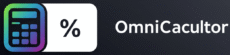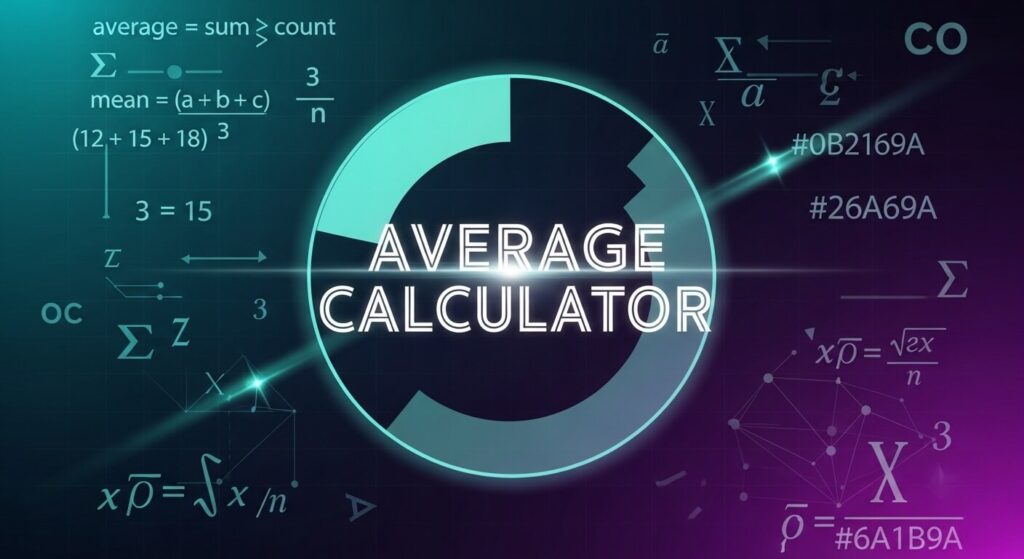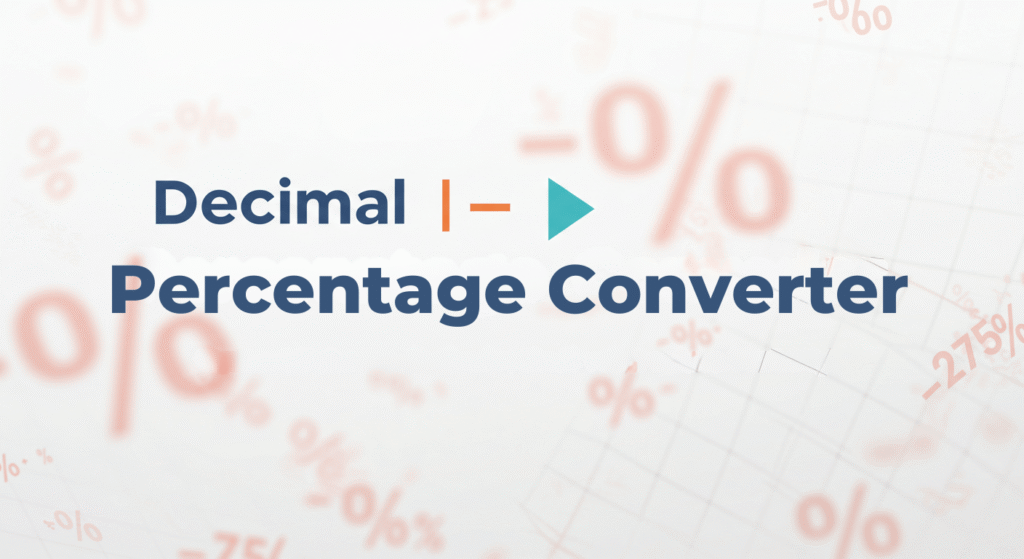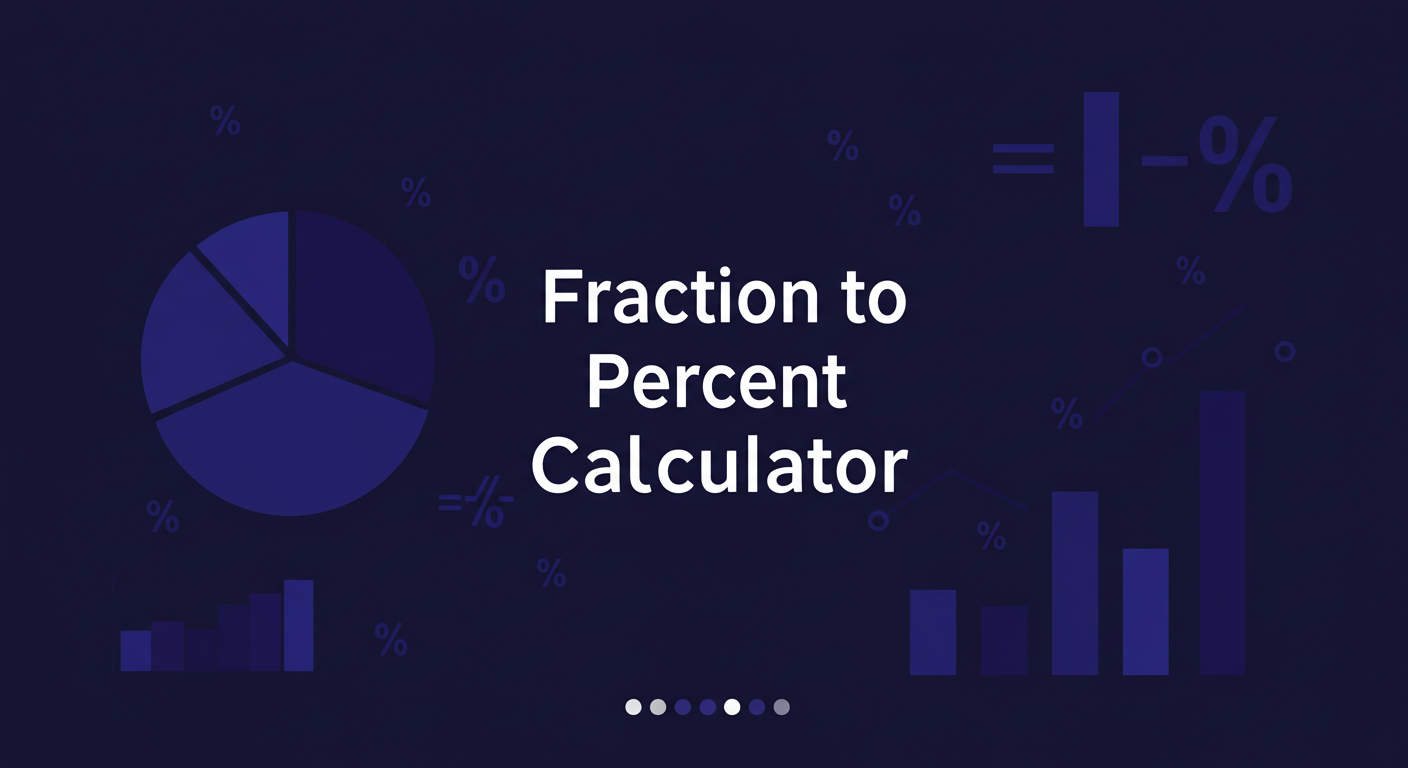Average Calculator
Average Calculator: Your Simple Tool for Finding Means
The Average Calculator helps you find the mean of numbers quickly. Whether you’re dealing with a few scores or up to 50 data points, it handles the math without any hassle. You enter values, and it shows the result right away. This tool is useful for everyday tasks like tracking expenses, analyzing test results, or checking data trends.
If you need to understand averages in different ways, like for investments or ratios, check out tools for geometric means. But for basic arithmetic means, this calculator gets the job done.
Step-by-Step Guide to Using the Average Calculator
Need to find the mean of a list of numbers? Follow these steps to get accurate results fast:
- Open the Calculator: Load the tool on your page. You’ll see fields for entering numbers, starting with the first one.
- Enter Your Numbers: Type in your values one by one. The calculator supports up to 50 entries. If you have fewer, that’s fine—it only uses what you input.
- Watch for Automatic Updates: No need to hit a button. As soon as you add or change a number, the average appears below. It recalculates instantly if you edit or remove values.
- Handle More Entries: After filling the fourth field, a fifth one shows up automatically. This continues as you go, making it easy for larger sets.
- Check for Errors: If you enter something that’s not a number, like letters, the tool flags it. Fix it to get the correct mean.
For example, say you have sales figures: 120, 150, 180, 90, and 200. Enter them, and the calculator shows the average as 148. This helps spot if sales are steady or varying.
Another case: tracking daily steps over a week—8000, 7500, 9000, 6500, 8500, 7000, 9500. Input them, and see the weekly average of 8000 steps to monitor your fitness goal.
If your data set grows, like adding more readings from a sensor, just keep typing. The tool adjusts without resetting.
Manual Way to Calculate an Average When Offline
Sometimes you can’t access online tools. Here’s how to do it by hand:
- Add Up the Numbers: Sum all values in your list. For 10, 20, 30: 10 + 20 + 30 = 60.
- Count the Items: How many numbers? Here, it’s 3.
- Divide Sum by Count: 60 ÷ 3 = 20. That’s the average.
For decimals, like 4.5, 6.7, 8.9: Sum is 20.1, count is 3, average is 6.7.
Use a pen and paper for small lists. For longer ones, group them: Add in pairs, then total those sums.
Common issue: Forgetting to count all items. Double-check your list to avoid errors.
This method works for any scenario, like finding average rainfall from monthly data or fuel efficiency from trip logs.
When to Use Averages in Real Life
Averages solve many practical problems. Here’s how they help:
- Budgeting Expenses: List monthly bills: $200 rent, $50 utilities, $100 food. Average is about $116.67 per category. Use this to plan savings.
- Student Grades: Track quiz scores: 85, 90, 75, 88. Average 84.5 shows overall performance. If below target, focus on weak areas.
- Business Metrics: For sales reps, averages reveal top performers. Scores: 50, 60, 45, 70. Average 56.25 helps set training needs.
- Health Tracking: Daily calorie intake: 1800, 2000, 1900, 2100. Average 1950 guides diet adjustments.
- Sports Stats: Batting averages in games: 0.250, 0.300, 0.275. Mean 0.275 tracks improvement.
In science, averages smooth out experiment variations. For temperature readings: 22°C, 24°C, 21°C, 23°C. Mean 22.5°C gives a reliable overview.
Problem: Outliers skew results, like a $1000 bill in expenses. Remove or note them for accurate insights.
Exploring Related Ideas: Weighted Averages and More
Not all averages are equal. Sometimes weights matter for better accuracy.
What Is a Weighted Average?
Assign importance to numbers. Multiply each by its weight, sum those, then divide by total weights.
Example: Project scores with weights—Test (40%): 80, Homework (30%): 90, Participation (30%): 85.
Calculation:
- 80 × 0.4 = 32
- 90 × 0.3 = 27
- 85 × 0.3 = 25.5
- Total: 32 + 27 + 25.5 = 84.5
- Divide by 1 (total weights): 84.5
This reflects true performance better than a simple mean.
Use for GPAs: Grades weighted by credits.
Grade Point Average (GPA) Breakdown
To find GPA manually:
- List grades and credits: A (4.0) in 3-credit course, B (3.0) in 4-credit, C (2.0) in 2-credit.
- Multiply: 4.0 × 3 = 12, 3.0 × 4 = 12, 2.0 × 2 = 4.
- Sum products: 12 + 12 + 4 = 28.
- Sum credits: 3 + 4 + 2 = 9.
- Divide: 28 ÷ 9 ≈ 3.11.
This helps students see academic standing. If low, identify courses to improve.
Other Measures: Median, Mode, Range
- Median: Middle value in sorted list. For 1, 3, 5, 7, 9: Median 5. Good for skewed data, like incomes.
- Mode: Most common number. In 2, 3, 3, 4: Mode 3. Useful for frequent items, like popular sizes.
- Range: Highest minus lowest. 10 – 2 = 8. Shows spread, like temperature variations.
Use median if outliers exist—e.g., salaries with one millionaire.
Common Problems with Averages and Fixes
Averages can mislead. Here’s how to avoid issues:
- Outliers: One extreme value changes everything. Solution: Use median or trim outliers. Example: Incomes $30k, $35k, $40k, $1M. Average $276k, but median $37.5k is realistic.
- Small Samples: Few numbers give unreliable means. Fix: Collect more data. Three test scores might not show true ability; aim for 10+.
- Unequal Weights: Treating all equal when not. Use weighted average for accuracy.
- Averaging Averages: Wrong if group sizes differ. Example: Class A (10 students, avg 80), Class B (20 students, avg 70). Overall avg: (10×80 + 20×70) ÷ 30 = 73.3, not (80+70)÷2=75.
Always weight by size to get correct results.
Advanced Uses: Averages in Statistics and Data Analysis
In stats, mean is central tendency—typical value.
For distributions:
- Normal (bell curve): Mean works well.
- Skewed: Median better.
Combine with standard deviation for variability.
Example table for data set analysis:
| Data Set | Numbers | Mean | Median | Mode | Range | Notes |
|---|---|---|---|---|---|---|
| Test Scores | 70, 75, 80, 85, 90 | 80 | 80 | None | 20 | Even distribution |
| Salaries | 40k, 45k, 50k, 55k, 200k | 78k | 50k | None | 160k | Use median due to outlier |
| Daily Sales | 100, 150, 150, 200 | 150 | 150 | 150 | 100 | Mode shows peak |
This table helps compare quickly.
In Excel: Use =AVERAGE(range) for simple means. For weighted: =SUMPRODUCT(values, weights)/SUM(weights).
Why Build This Average Calculator?
As the creator, I focused on simplicity. Many face data overload in work or studies. This tool cuts time, showing changes live as you input.
It’s tested for accuracy—handles decimals, negatives, large sets. No ads or complex menus; just results.
Users report it helps in reports, planning, teaching. One teacher uses it for class demos, showing how adding scores affects means.
Frequently Asked Questions
What Are the Main Types of Averages?
Four key ones: mean (sum/count), median (middle), mode (frequent), range (spread). Mean for overall, median for skewed, mode for repeats, range for variation.
Why Bother Calculating Averages?
They summarize data fast. Instead of listing 100 numbers, one average gives the gist—for comparisons, trends, decisions.
How Can Averages Be Misleading?
Extremes distort them. Fix by checking data, using other measures like median.
How to Find Your Grade Average?
Sum grades, divide by count. For weighted: Multiply by credits, sum, divide by total credits.
Steps for Weighted Average?
Multiply values by weights, sum products, divide by weight sum.
Is Average Better Than Mode?
Depends: Average for representative value in even data; mode for most common in categories.
Average or Median: Which to Pick?
Median for data with extremes; average for balanced sets.
Calculating Average Percentage in Excel?
Select cells, format as percentage. Use =AVERAGE(A1:A10).
Can You Average Averages?
Yes, but weight them. Unweighted leads to errors.
Why Isn’t Average of Averages Always Right?
Ignores group sizes or hidden factors. Always account for weights.